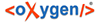To lemmatize a transliterated text two tabs should be open: "Sign-Text Editor" (default location: top center) and "Lemmatizer" (default location: bottom center; note that the title of the latter changes as soon as you selected an element in the Navigator tab). Only non-colored (white) tokens in the "Sign Text Editor" are lemmata and can be lemmatized.
Several elements are displayed in the ![]() "Lemmatizer" tab:
"Lemmatizer" tab:
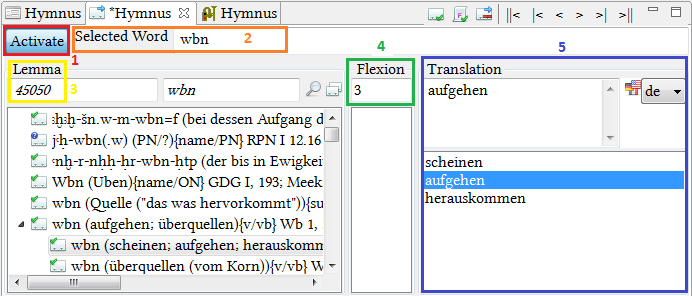
- "Activate" button: activates / deactivates other fields
- "Selected Word" displays the transliteration of a lemma selected in the "Sign Text Editor". In the example above wbn has already been lemmatized, so the other fields are filled out. If you find out that you have made an error in the transliteration, you can modify it in the "Selected Word" field and it will be altered in the Sign-Text-Editor and the Transliteration tab automatically.
- Lemma provides the lemma number from the word list (WL). Next to it, the selected transliteration of a lemma is displayed. To lemmatize a lemma, select the correct suggestion from the list in the field below. The default setting in Preferences / Preferences / Lemmatizer allows you to activate the function "automatically select the first lemma proposal".
- The field "Flexion" shows the code referring to the grammatical form of the inflection of the selected word.
- In the field "Translation" you can choose one or several fitting translations from the lower field (in the example there is only one option, but there can be more). Make sure to have selected the correct language in the drop-down menu on the right. The only choices currently available for the Lemmatizer are German and English. Choose several available translations by left-clicking and holding CTRL at the same time. If none of the options seems fitting to you, you can enter your own translation as well.
If you cannot find a lemma, click the magnifying glass ![]() and search for it in the
lemma list by entering the WCN (word corpus number) or the name of the lemma. You can also
reduce the search results by using the filters "Search for IDs" or "Search for Names only".
Additionally, you can automatically add wild cards / quotation marks by clicking the provided
buttons in the Search pop-up. More on search function see the corresponding section. If the lemma you need does not exist please contact
the BTS Project.
and search for it in the
lemma list by entering the WCN (word corpus number) or the name of the lemma. You can also
reduce the search results by using the filters "Search for IDs" or "Search for Names only".
Additionally, you can automatically add wild cards / quotation marks by clicking the provided
buttons in the Search pop-up. More on search function see the corresponding section. If the lemma you need does not exist please contact
the BTS Project.
To confirm click on ![]() "Confirm current lemma editing and continue to next lemma" or on ">" button. ">|" brings
you to the end of the line and >|| to the end of the text.
"Confirm current lemma editing and continue to next lemma" or on ">" button. ">|" brings
you to the end of the line and >|| to the end of the text.
To delete lemmatization click on ![]() "Remove lemma information" in the Lemmatizer toolbar.
"Remove lemma information" in the Lemmatizer toolbar.