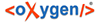
| Introduction | |
BTS automatically checks for updates every time you start the application. In case an update is found, you will be offered a choice to install it or to postpone it. The update can be installed via program UI of BTS as well. In order to do so click "Help / Update Application" in the top menu bar.
BTS is not listed in the "Control Panel / Programs / Programs and Features" section of your operating system. Thus it is not possible to uninstall it in the regular way. To uninstall the application, close the program window and delete all files from the installation folder.
NOTE: You might have to restart your system before deleting the folder. The reason for this is that the DB services of the program might be still running in background after closing the application and therefore might block the deletion.
NOTE: Using "Help / Uninstall software" entry in the upper menu bar of BTS will not uninstall the application completely. It only uninstalls individual components, and sometimes this may not be possible because Database service was started and is still running. You will have to close the program window and delete the files again.