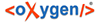The user role administration in BTS follows a certain procedure: first roles are assigned to a corpus and then users are assigned to existing roles (i.e. Project -> Corpus -> User Role -> User Name.)
1st Level: Projects
A List of projects is displayed in the field on the left side. Upon clicking on a chosen project, its data will appear in the field on the right. The data includes: Project ID, Project Name, Project Prefix, Description, Connection Type, Server URL and DB Path. You can also click on the blue link below "Add Database Collection" and in the pop-up window give the name of the collection and check boxes "Synchronize Collection" and "Index Collection for Full Text Search" if needed. Clicking OK will add the collection to the chosen project and it will appear at the bottom after opening the project tree.
2nd Level: DB Collections
For each collection the data will also be displayed on the right. "DB Collection Name" is shown, but cannot be edited. Two check boxes can be selected: "Synchronize with Server" and "Index Collection". Below is a drop-down menu "Create New Roles Description" where you can choose: admins, editors, researchers, transcribers or guest roles for the users. After choosing one option from the drop-down menu, click on the blue link "Add New User Roles Description" to add the role.
3rd Level: User Roles
In the tree on the left, the added roles will appear after expanding the collection. On the right, Role Name and User Role Definition (a description of tasks and rights) will appear, which cannot be changed. In the two fields below you can assign a user or a group to each role. At the bottom there is a blue link "Remove this Role and its members form DB collection". Clicking it will remove the chosen role from the collection on the left.
4th Level: Users
Expanding (clicking on) a role, users with the assigned roles will be displayed. Clicking on individual user will make their first name and surname to appear on the right, in the case where an entire group has a specific role, the name of the group will appear. You can remove users and groups from specific roles by clicking the blue link on the bottom "Remove Role from User" or "Remove Group from Role".
Functions of the buttons in this tab:
![]() New Project
New Project
Adds new project.
![]() Delete
Delete
Deletes a project.
![]() Undo
Undo
Undo last action.
![]() Redo
Redo
Redo last undone action.
![]() Edit updaters of selected database object
Edit updaters of selected database object
Opens the window, where you can assign either "Reader" or "Updater" role to a user in relation to the user group.