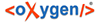The Corpus Navigator tab is located on the left side of the Text Corpus view. Here you can see the position of the text in the corpus tree, displayed hierarchically. You can navigate through the corpus by clicking the database objects or using the "up" and "down" arrow keys on your keyboard, and using "right" and "left" arrows in order to expand or close a node (entry in a tree). Only one text can be opened at a time.
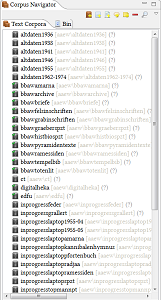
Apart from the object name, physical location of the database object is displayed in square brackets. The number of elements it contains is displayed in round brackets.
![]() is displayed for any
active corpus in the tree,
for which you have an updater or reader status.
is displayed for any
active corpus in the tree,
for which you have an updater or reader status.
![]() is displayed
for every other corpus.
is displayed
for every other corpus.
Corpus Navigator has two sub-tabs: ![]() Text Corpora and
Text Corpora and ![]() Bin. A third tab with the search results will appear, when you open the
search dialog. By default the tab Text Corpora is activated. In the Bin tab you can find your
deleted texts and objects. Please note that generating the list of the objects in the "Bin" tab
may take up to one minute the first time you click it after installing BTS. Thereafter the
preview works faster.
Bin. A third tab with the search results will appear, when you open the
search dialog. By default the tab Text Corpora is activated. In the Bin tab you can find your
deleted texts and objects. Please note that generating the list of the objects in the "Bin" tab
may take up to one minute the first time you click it after installing BTS. Thereafter the
preview works faster.
At the top of the Corpus Navigator section there are several buttons. Two of them, ![]() and
and ![]() , are also available in
other windows and are therefore explained in the Common features section.
, are also available in
other windows and are therefore explained in the Common features section.
Corpus Navigator-specific buttons are the following:
![]() Create New Text Corpus
Create New Text Corpus
Click to create a new corpus.
![]() Add Text Corpus Object
Add Text Corpus Object
Adds a "child" (a lower level)-object to the currently selected database object. Choose the active element by clicking it. It receives a the default title "BTSTC Object" unless you rename it in the Passport Editor.
NOTE: The physical location where the child element is saved is not the active corpus but your main working corpus which you have chosen in the Preference Settings.
![]() Add Text
Add Text
Adds a "child" text to the selected node. It is called "BTS Text" unless you rename it in the Passport Editor.
NOTE: The physical location where the child element is saved is not the active corpus but your main working corpus you have chosen in the Preference Settings.
![]() Add Annotation
Add Annotation
Adds an annotation to the active node.
![]() Add Comment
Add Comment
Adds a comment to the active node.
![]() Delete
Delete
Moves the selected element from the Corpus Navigator section to the Bin. In the Bin you can either restore it or permanently delete it per right-click. Note that you are only allowed to delete your own objects, texts etc..
![]() Open Simple Search Dialog
Open Simple Search Dialog
Open a search dialog in order to search for specific database objects, phrases. etc..
Clicking ![]() will display the drop-down menu containing options described above plus the additional ones:
will display the drop-down menu containing options described above plus the additional ones:
- Delete Permanently: use this option to delete an item completely (it will not be moved to the bin).
- Restore: Click to restore an item from the bin.
- Move Object among Projects: Allows you to assign the given database object to another project
- Open Conflict Dialog: currently inactive
- Present
 Open Revision
History: See Menu bar -> Edit.
Open Revision
History: See Menu bar -> Edit.
 Edit
Updaters/Readers: See Menu bar -> Edit.
Edit
Updaters/Readers: See Menu bar -> Edit.
- Filter: Filters the corpora according to the listed criteria.