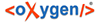
In the "EgyDsl" menu entry you can change the appearance of your BTS. This includes applying different colours and scripts as well as importing and editing templates.
Templates
This window offers you a functionality to create templates to make the transliteration input easier. For example, you can define a special marking for ambivalent words. While transliterating, right-click a word and select "Content assist". Your template will be displayed at the end of the list. Double click on it - it will be automatically inserted into the text.
New...
Displays a pop-up window with the following options:
Enter the name of the template (this is not the performed output that the template gives, only a label).
Choose the context where your template can be used. E.g. while your position in a text is inside a word, the Content Assist will only allow you to use templates that have the context "WordPart".
There are only two possibilities that we recommend you to use here:
The template can be used inside a sentence.
The template can be used inside a word.
Not functional yet.
Enter any description for your template.
Enter any input that you want to be performed by the template here. This means the input you have entered into the pattern will appear one-to-one in your text after clicking the template-name in the Content Assist later. You can use the button "Insert Variable..." to insert predefined states e.g. brackets etc..
Edit
Select an already existing template and click this option in order to edit it.
Remove
Select an already existing template and click this option in order to remove it.
Restore Removed
Not available.
Revert to Default
Not available.
Import
Click this button and browse the explorer to locate your template file (this only works if you have a template (.xml) file already existing). Click it and press "open" to import a template.
Export
Select the template you want to export from the template list and press this button to export your template. Browse your explorer to the location where you want to save your export-file. Afterwards enter a name inside the pop-up-window and press "save".