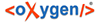
Clicking on File opens a drop-down menu with the entries New / New Project, Insert, Exit BTS and Restart BTS.
New Project
Selecting New Project will open the Edit project name window. Enter the Project name, Project prefix and a Description (optional) here. Project prefix is the internal name of the project, under which it will be saved in the database.
NOTE: please don't use special characters, spaces, or capital letters in the Project prefix! It is recommended not to click Finish button until the last configuration window is displayed.
The "Next >" button leads to the "Project Connection Settings" window. Here you can enter the Connection Type, Server URL and the Database Path. The standard connection type used by BTS is "couchdb". The Server URL includes the URL and port number and currently is "http://aaew64.bbaw.de:9589/". DB Path is left empty.
Clicking on the "Next >" button will display a Project Feature window to select features such as corpus data, thesaurus data and word list data. It is recommended to select all the check-boxes.
In the Project Database Collection window the new databases can be added or the existing ones edited. Editing includes changing the database name or activating / deactivating synchronizing and indexing check-boxes.
Confirm the creation of your project with the "Finish" button. To change or view information in the previous windows you can always click "< Back". Cancel the creation of the new project with "Cancel". The project properties can always be modified later through the "Edit current project" menu.
Exit BTS
Click to exit the program. If you have unsaved data, you will be asked if you want to save it.
Restart BTS
Click to restart the program.