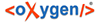In the Lemma Navigator you can browse, coordinate and control the lemma-entries of the TLA. It is divided into two sub-tabs: WL and Bin. Clicking one of those will show either the word list or a "trash can". Please note that generating the list of the objects in the "Bin" tab may take up to one minute the first time you click it after installing BTS. Thereafter the preview works faster.
Tools
The Lemma Navigator's toolbar includes the standard tools plus the following additional ones (from left to right):
![]() Add Lemma Root
Entry
Add Lemma Root
Entry
This adds a new lemma root entry which appears first in the "rs-ḏꜣḏꜣ-ḥꜣy.t" group. Entering the name of the lemma will automatically arrange its position in the hierarchical tree. A refresh might be necessary.
![]() Add Lemma Child Entry:
This adds a new child entry to a selected root entry or child entry.
Add Lemma Child Entry:
This adds a new child entry to a selected root entry or child entry.
![]() Add
Annotation: Adds an annotation to the active lemma.
Add
Annotation: Adds an annotation to the active lemma.
![]() Add Comment:
Adds an annotation to the active lemma.
Add Comment:
Adds an annotation to the active lemma.
![]() Delete Comment: This
moves an entry from the WL to the Bin. Deleting entries that are moved to bin will be deleted
permanently.
Delete Comment: This
moves an entry from the WL to the Bin. Deleting entries that are moved to bin will be deleted
permanently.
![]() Open Simple Search
Dialog: This opens a search dialog to filter the WL for specific entries.
Open Simple Search
Dialog: This opens a search dialog to filter the WL for specific entries.
WL
In the WL (=Wortliste/word list) the lemmata are presented as groups in a tree. The label of a specific group shows the first and the last word of each group, sorted according to the egyptological "alphabetic" order. Clicking on a group opens new subgroups (if such exist) until lemma root entries show up. Root entries can have child entries. To display child entries simply click the root entry.
Next to each lemmata there is one of the following icons:
![]() means that a lemma
is certain and confirmed.
means that a lemma
is certain and confirmed.
![]() means that
the meaning of a lemma is uncertain/ not defined.
means that
the meaning of a lemma is uncertain/ not defined.
![]() means that a
lemma has been proven to be wrong and usually, upon expanding, a correct lemma will be
displayed.
means that a
lemma has been proven to be wrong and usually, upon expanding, a correct lemma will be
displayed.
Bin
Entries (root or child) deleted in the WL are moved to the Bin. The entries in the Bin are not grouped alphabetically anymore. Deleting an item at this point (in the Bin) will remove it permanently. Note that the initial opening of the tab "Bin" may take some time.
Clicking the drop-down menu ![]() will display all the options present in Tools (see above) and a few
more:
will display all the options present in Tools (see above) and a few
more:
- Delete Permanently: Use this option to delete an item completely (it will not be moved to the bin).
- Restore: Restores a deleted lemma to its original position in the tree.
 Edit
Updaters/Readers: Assign user roles for Lemma
entries.
Edit
Updaters/Readers: Assign user roles for Lemma
entries.
- Open Conflict Dialog (option not available yet)
 Open Revision
History: Opens the history of the changes made for the selected lemma.
Open Revision
History: Opens the history of the changes made for the selected lemma.
- Filter: Apply different filters on the available lemma-list:
...by Project
...by Creator
...by Updaters
...by Review Status
...by Visibility
To apply the filter, activate the relevant check boxes shown in the dialog window.