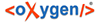The text-input fields and drop-down menus in this tab allow you to enter technical data of your text or object.
- Name: Enter or change the name of your object or text.
- Type and Subtype: Choose a type and subtype (e.g. text, object, etc.).
- SortKey: By default, all objects on the same level have "0" as a sort key and are thus sorted alphabetically. Defining a "SortKey" in the Passport data of the object will change its position regarding other objects, "0" being on top.
- ID: Displays the ID of the object, which is generated automatically by the BTS. It cannot be changed.
- Author: Displays the author (creator) of the object.
- Date: Displays the date of creation of the object.
- Visibility: Define who can see the object or Text (public, project, group, reader, all_authenticated). See also User Roles Description.
- Review State: Enter or edit the review state of the object or text (published, reviewed, awaiting-update, awaiting-review, new, in progress, transformed awaiting update). The default review state is "published". Additional "review states" can be created /added by administrator in "Preferences / Edit Configuration/Revision Status"
- Project and Corpus: Clicking on
 you can assign the object or text to another project / corpus.
You can only move the corpora or projects for which you have rights. Note that only the
physical position of an object will change (displayed in the Corpus Navigator in the
square brackets), not its position in the hierarchical tree of objects. (If you want to
change the position of an item in the hierarchical tree then you have to change the
relation of your text or object. See Relations Tab.
you can assign the object or text to another project / corpus.
You can only move the corpora or projects for which you have rights. Note that only the
physical position of an object will change (displayed in the Corpus Navigator in the
square brackets), not its position in the hierarchical tree of objects. (If you want to
change the position of an item in the hierarchical tree then you have to change the
relation of your text or object. See Relations Tab.
- History: Click to see all changes of the selected database object. Information includes the username of the editor and the date. In order for the history information not to be displayed, change to another "Corpus Navigator" object and then back.