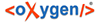Manage Users and User Groups tab offers the opportunity to create new users and add users to project groups, which have a specific set of rights in the editing process.
In the tab ![]() Active Users the active user groups are displayed. In the tab Bin deleted user groups
are shown. In the brackets behind the group names the number of the assigned users is
displayed. Clicking on a group name will open the list of assigned users. The last entry in
the list "_Orphans" shows on click all available users.
Active Users the active user groups are displayed. In the tab Bin deleted user groups
are shown. In the brackets behind the group names the number of the assigned users is
displayed. Clicking on a group name will open the list of assigned users. The last entry in
the list "_Orphans" shows on click all available users.
Each group has an ID and a name which appear in the field on the right. For each group a type can also be given and there is a possibility to write a comment. Also on the right side, below the group data, there is a section for creating new individual members within the group: Create New User. A username and a password are to be entered while creating a new user. In the third section below there is a drop-down menu, where you can choose existing users and add them to the group by clicking on the Add user to Group.
Clicking on a username allows to modify his/her information on the right side of the window. It contains such fields as ID of User, First name and Surname (both required fields marked with *), Email, Website, Description, Web Description, Siglum and Comment. In the ID field a username given earlier appears, but cannot be edited anymore. Password of a user can be changed here (e.g. in the case that a user forgets his/her password). Users can also change own passwords any time via Preferences / Change password (as long as they know their previous password). The check box "User is Database Administrator" can be checked.
Functions of the buttons in this tab:
![]() New Group
New Group
Adds a new group to your list of groups.
![]() Delete
Delete
Deletes the selected user and moves him/her into the tab ![]() "Bin".
"Bin".
![]() Undo
Undo
Undo the last action.
![]() Redo
Redo
Redo last undone action.
![]() Edit updaters of selected database object
Edit updaters of selected database object
Opens the window, where you can assign either "Reader" or "Updater" role to a user in relation to the user group.