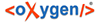The Tool bar displays several icons. ToolTips are displayed upon the mouse-over.

![]() New
New
Click the black triangle on the right of the plus sign to open a context menu.
Here you can choose between the entries to create a new corpus, a new text corpus object, a new text or an annotation. As long as you did not select a corpus in the Navigator window the entries in the menu are disabled.
![]() Save
Save
Save the changes you made in the currently active database object. As long as you did not work in the database object it will be inactive (grey) and after saving it will return to the inactive state. If you attempt to close the program the window will ask you to save your changes unless you already have done a save before.
NOTE: There is no auto-save in BTS 3.0, but the program will save your file when you click on another database object. Make sure you save your work in regular intervals to avoid loss of input!
![]() Save all
Save all
Save all changes in all the database objects you have worked on.
![]() Undo (Ctrl+Z)
Undo (Ctrl+Z)
Undo the last action. You can undo more than one action. You have to be in the same view where you made your changes (same transliteration, translation etc.). Corpora/objects/texts created accidentally cannot be deleted this way.
![]() Redo
Redo
Reverse last "undone" action.
![]() Preferences
Preferences
This option is available twice on the toolbar and leads to Preferences / Project Settings.
Next to the cup ![]() the
currently logged in user is shown. Next to pencil
the
currently logged in user is shown. Next to pencil ![]() and key
and key ![]() the user role is
visible.
the user role is
visible.
![]() displays the name
of the current project.
displays the name
of the current project.
![]() Open Perspective...
Open Perspective...
A pop-up window will appear with the list of perspectives / views.
![]() Text Corpus,
Text Corpus, ![]() Lemma,
Lemma, ![]() Thesaurus and
Thesaurus and ![]() Abstract Text are all views which you can open by clicking on their respective icon on
the toolbar.
Abstract Text are all views which you can open by clicking on their respective icon on
the toolbar.
NOTE: The Abstract Text feature is not complete yet. It will compile the witnesses of a single text (e.g. Sinuhe) and deliver a generic structure, ex. display the concordance of paragraphs. The metadata concerning the "abstract text" can be entered here, e.g. the bibliography.
To the right of the ![]() you can see your main working corpus. At startup "No Corpus" is displayed. To set the corpus
click on the
you can see your main working corpus. At startup "No Corpus" is displayed. To set the corpus
click on the ![]() Preferences icon, which will forward you to the Corpus Settings.
Preferences icon, which will forward you to the Corpus Settings.