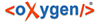How to edit hieroglyphs for a transliteration
To edit hieroglyphs, you need to open the hieroglyph-editor. Click in the Tetxeditor on the 'Sign-Text-Editor' bookmark (marked red on the screenshot) and on the bookmark 'HTW' Hieroglyph Type Writer beneath (orange). You can also open the hieroglyph type writer by clicking Window in the Menu bar and choosing 'Open Hieroglyph Type Writer' option, but you still have to select the Sign-Text-Editor seperately.You can enter the hieroglyphs for a chosen word by clicking on the word (yellow) and then clicking in the 'Type here' field. You can now begin with the hieroglyph input.
Images/Hypszer/Handbuch-Screenschots/Sign-Text-Editor.png
The input of the hieroglyphs is possible in two different ways. One of them is through entering the Gardiner numbers of the signs:
Images/Hypszer/Handbuch-Screenschots/Gardiner%20number.jpg
Another way is to enter the transliteration (Manuel de Codage) of the wanted sign:
Images/Hypszer/Handbuch-Screenschots/Translit.jpg
After entering each sign, press SPACE on your keyboard. Otherwise the programme will recognize it as one word. Sometimes when entering first letters of a transliteration of the word the programme will present you with a list of a few options which you can choose from. If you wish to choose a sign which does not appear as first on the list (in this case you would only need to press SPACE), You can select them by pressing CTRL button on your keyboard together with a number corresponding to the number of the sign appearing in red (see screenshot below). E.g. in the following screenshot there are four options given for the input of the letter 'n'. If you would like to select the N35B-sign you would have to press CTRL+3.
Images/Hypszer/Handbuch-Screenschots/Zeichenauswahl.jpg
In order to confirm the input of sign and end the work on one word, either press ENTER on your
keyboard, or click on the icon of the scribe's outfit ![]() in HTW. You can also
simply click on another word in the Texteditor if the word on which you would like to work does
not come as next. Additionally you can navigate between the words with those icons in HTW:
in HTW. You can also
simply click on another word in the Texteditor if the word on which you would like to work does
not come as next. Additionally you can navigate between the words with those icons in HTW:  .
.
||< and >|| will bring you to the first and last word of the document respectively.
|< and >| will bring you to the word at the beginning and end of the line respectively (line as appears in the texteditor, not the line of the given text).
< and > will bring you to the previous and next word respectively.
Additionally, the function of each icon will be displayed on mouseover.
After the input and confirmation of the signs, upon returning to the already-processed word, in the field 'type here', the Gardiner numbers of the signs will be shown, even if the signs were entered by their transliteration. This is how it will look like after a successful hieroglyph entry:
Images/Hypszer/Handbuch-Screenschots/Hieros.png
If you need to correct the already confirmed word, you can return to it by clicking on it or with previously described navigation icons. If you need to delete the already entered hieroglyphs, you can simply use BACKSPACE or DELETE button on your keyboard and confirm by pressing ENTER.
Input of special signs:
Shading:
A complete destruction of the hieroglyphs (when the sign cannot be seen anymore) is not reconstructed in square brackets. Instead, shading is applied to indicate that the fragment cannot be read. The size of the destruction is not important, the shading will always be one size (see screenshot below). You can enter it by using '//':
Images/Hypszer/Handbuch-Screenschots/Schraffur.jpg
Partial Destruction:
When a sign is only partially destroyed (part of it still visible and identifiable), it is rendered by half-quare brackets. The half-square brackets are entered with [?sign?]:
Images/Hypszer/Handbuch-Screenschots/Halb-Klammern.png.jpg
If a sign or a word is missing (not destroyed), it is not to be supplemented. Only what is found in the text is to be coded. If there is space left between two signs left there in antiquity it is to be coded with '..', as in the example below:
Images/Hypszer/Handbuch-Screenschots/L%C3%BCcke.jpg
Superfluous signs:
When a sign appears to be superfluous it is still to be coded as found in the script. The superfluous signs outside from a wordform are to be pragmatically assigned to a previous or following wordform. This can be rendered with [{sign}]: (example?)
Other signs:
Dots: black dot is rendered by capital letter 'O' and the red dot by a small letter 'o'.
Cartouches: cartouche in oval form surrounding a word  is to be
entered by <sign(s)>. A rectangular frame
is to be
entered by <sign(s)>. A rectangular frame  is to be
entered with <Ssign(s)>A sign enclosed in a rectangular enclosure (Gardiner's O6)
is to be
entered with <Ssign(s)>A sign enclosed in a rectangular enclosure (Gardiner's O6) is to be
entered with <Hsign>.
is to be
entered with <Hsign>.
Haplographies:
Haplographies are coded normally by the first appearance/occurence. In the further occurence
they are to be coded in double angle brackets using [&sign&]. E.g. in this case  the sign X8 should
be written twice, so it needs to be inserted into double angle brackets:
the sign X8 should
be written twice, so it needs to be inserted into double angle brackets:
Images/Hypszer/Handbuch-Screenschots/Haplo2.jpg
Inversions
When the inverted Words form a lemma: the sign-sequence is to be entered as it appears in the script.
When the inverted words do not form a lemma: each word is to be coded with the signs that belong to it (example?). The inverted sign-sequence cannot be reproduced/depicted. Such a case must be noted separately.
Wenn the inversion occurs within a word, e.g. 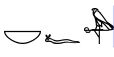 , the signs have
to be assigned to words they belong to (in this case V30+G7 and I9 separately). The inversed
sign-sequence cannot be reproduced/depicted. Such a case is to be noted separetely.
, the signs have
to be assigned to words they belong to (in this case V30+G7 and I9 separately). The inversed
sign-sequence cannot be reproduced/depicted. Such a case is to be noted separetely.
The box at the bottom 'Select Single Glyphs' will serve for marking the inversions, however this function is not yet available.
Mistakes done in the antiquity are not to be noted in the coding.
Grouping hieroglyphs:
Use : and * to group hieroglyphs. Please, only do that, if you saw the original. Publications may differ from the original text. Due to technical reasons, columns have to be transcribed into lines, though.
Example:
H t:p = 
Q3_*X1_:N1 =