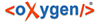To lemmatize a transcribed text the lemmatizer is used. It is part of the PassportEditor part of the BTS.
Click the second header ![]() "Lemmatizer" in this part of the screen and select the "Sign-Text
Editor" view below the TextEditor window:
"Lemmatizer" in this part of the screen and select the "Sign-Text
Editor" view below the TextEditor window:
Images/Lemmatizer.png
You can see several fields:
The first white rectangle "Selected Word" displays the word that you activated by clicking (in our example: pn). It is already lemmatized, so the other fields are filled:
"Lemma" provides the lemma number from the lemma list. Next to it, the selected lemma should be displayed. To select a lemma, click the right suggestion in the field below.
"Flexion" shows the code referring to the grammatical form of the inflection of the selected word. A menu to select should be added. [LINK zur Liste der Flexionscodes]
In the field "Translation" you can choose one or several fitting translations from the field below (in the example there is only one option, but there can be more). Make sure to have selected the right language in the dropdown menu to the right. Your default language is the one connected with your log in data. Choose several translations by left clicking and holding CTRL at the same time. If none of the options seems fitting to you, you can enter your own translation as well.
If you cannot find a lemma, click the magnifying glass and search for it in the lemma list.
To get to the next lemmatizable lemma, either click![]() "Confirm current lemma
editing and continue to next lemma" or > on the right above the lemmatizer. >| brings you to the
end of the line and >|| to the end of the text
(BUG: currently the lemmatizer
goes to the next element in the text, which is not necessarily a lemma. You can control whether a
lemma is selected or not by looking what element in the Sign Text Editor part is marked
yellow).
"Confirm current lemma
editing and continue to next lemma" or > on the right above the lemmatizer. >| brings you to the
end of the line and >|| to the end of the text
(BUG: currently the lemmatizer
goes to the next element in the text, which is not necessarily a lemma. You can control whether a
lemma is selected or not by looking what element in the Sign Text Editor part is marked
yellow).
Only white marked objects in the Sign Text Editor are lemmata.