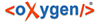
| Introduction / Input parameters | |
Installating "Tastaturlayout für ägyptologische Transkription 2"
Download the layout here. and extract the "bbawegy.zip" to a location of your choice. Move to the position of the extracted "bbawegy" directory and double click the "setup.exe" to install the layout. Follow the instructions on your screen.
Activating the Keyboard-Layout
To activate a keyboard layout, you will have to install the layout of your choice before or create one by yourself. We recommend the use of our custom layout named "Tastaturlayout für ägyptologische Transkription 2" for the input of transcription in BTS. Activate the layout by clicking the keyboard-icon in the windows taskbar or press CTRL + SHIFT (Windows 7) / CTRL + SPACE (Windows 8).
Assignment of Tastaturlayout für ägyptologische Transkription 2
This keyboard-layout includes all necessary characters, brackets, VERSPUNKTE and cartridges. The following screenshot shows you the assignment of the currently used keyboard-layout:
Images/Tastaturlayout.jpg
The given values can be processed by entering the following keys or combinations of keys:
Single Key -> sign in the left bottom (similar to the casual assignment of lower case letters)
Shift + Key -> sign in the left top (similar to the casual assignment of upper case letters)
Alt Gr + Key -> sign in the bottom right (similar to those signs usually achieved by alt gr such as "€" and "@")
Example: "Alt Gr" + "8" = "["
Some of those signs who are necessary to transribe don't appear on the layout, how can I produce them?
Signs such as "ẖ" are generated by "deadkeys". That means you will have to write those signs by combinating it's elements. Writing ̣̣"ḏ" is processed by pressing the deadkey (always at first), in this case that is "-" + "d" sequently.
Images/Tastaturlayout_Deadkeys.jpg