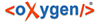
| "How to"-Topics / Configuration | |
What is Database manager and how to use it
Whenever you open your BTS, this window will pop up:
Images/database_manager_start.jpg
This is the Database Manager, where you can index your database. Your database contains all data you are able to work with. The data is organised in corpora (column "Name") which contain your texts. Each corpus is reflected by a line in the Database Manager table. The number of documents per corpus is shown in the column "DB Doc Co...". In online working mode your database is synchronised constantly with new information available.
Indexing
To work with a corpus its documents have to be synchronised/indexed properly. The status of a corpus' indexing process is indicated by the background colour of its line in the Database Manager. Each line can have one of four background colours. Green means that everything is properly indexed. Yellow indicates that this corpus is currently being indexed, while red stands for a problem that ocurred. The column "Index Doc..." shows the number of the already indexed documents in this corpus. If you click into a line, it will appear grey.
At the first start of the BTS every corpus will have to be indexed. To do so, you can click "Re-index all corpora" at the top of the window. This can take up to 60 minutes.
Re-Indexing
At every other start there might be red corpora when someone changed something in them. You do not have to wait for all corpora to be indexed again, because that would probably take long. Click "Re-index all non-OK" instead and the system will just index the problematic corpora.
Re-Indexing specific corpora
If you want to choose one specific corpus to solely be indexed, you can scroll to the right by clicking, holding and dragging the grey bar or clicking and holding the arrow at the bottom. At the far end to the right there are buttons "Reindex" next to each corpus. By clicking you will start to index the corpus next to the selected button.
Close
You leave the Database Manager by clicking the "Close" button in the lower right corner.
To revisit the Database Manager without restartig the BTS just click "Preferences" in the menu bar and select "Open Database Manager".