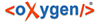How to modify your Preference Settings
In your Preferene Settings you can e.g. choose your main working corpus, which corpora you like to generally work with or import and define templates.
To get to the Preference Settings window, click either ![]() in the toolbar or in the
menu bar "Preferences" >
in the toolbar or in the
menu bar "Preferences" > ![]() "Preferences":
"Preferences":
Images/Preference_Settings.jpg
On the left you can choose between "Berlin Text System Genera" and "EgyDsl" by clicking the white triangle.
Berlin Text System General
In the first option you can either select a "Configuration" to apply or adjust the "Corpus" or "Project Settings" and save your settings for the next use ("Remember Me") .
Apply a configuration
To apply a configuration click on "Configuration" and then use the grey bar on the right to open a dropdown menu of all available configuration sets. Choose your prefered cnfiguration and hit "Apply". Then close the Preference Settings with the "OK"-button.
Corpus Settings
Images/preferences_corpussettings.jpg
In the grey rectangle you can select your main working corpus via a dropdown list. This is the corpus, where all your new objects and texts will be saved (currently fixed). Beneath this you can choose a set of corpora to work on in general. Every corpus that does not appear in the list on the right you will not be able to read in BTS. To activate a corpus select it in the left list and then click "Add". It will appear on the right. To delete one corpus from your working list, click its name and hit "Remove". "Add all" will activate all entries from the left in your working list. "Remove all" will clear the right side completely. Corpora you deactivated will reappear at the bottom of the "Available corpora" list.
Project Settings
In the "Project Settings" you can choose the databases whose information you wish to download. Currently there is only "Altägyptisches Wörterbuch BBAW" available. The selection process works exactly like in the "Corpus Settings"
Remember me
Tick the box "Remember my login credentials on startup" to be logged in automatically, when starting BTS.
EgyDsl
In EgyDsl option you can change the appearance of your BTS: different colours and scripts ("Syntax Colouring": currently inactive) and import, edit and apply Templates.