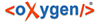The "Lemma Navigator" is a bar to navigate through, coordinate and control the complete existing lemma-entries of the TLA. The standard position of the bar is the left side of the work space after switching to the lemma view. It is divided into two tabs: WL (Word list) and Bin. Clicking one of those will show up either the WL or the Bin in the field of the respective tab.
Tools
The Lemma Navigator's toolbar includes the standard tools plus the following additional ones (from left to right):
![]() Add Lemma Root
Entry
Add Lemma Root
Entry
This adds a new lemma root entry into the position of the lemma navigation tree. The position has to be marked before by clicking into the position intended by the user inside the tree.
BUG: "Internal error" when trying to do this!
![]() Add Lemma Child
Entry
Add Lemma Child
Entry
This adds a new child entry to a selected root entry.
![]() Delete
Delete
This moves an entry (no matter if child or root) from the WL to the Bin. Deleting entries that are moved to bin will be deleted permanently.
![]() Open Simple Search
Dialog
Open Simple Search
Dialog
This opens a search dialog to filter the WL for specific entries.
WL
In the WL the lemmata are presented as groups in a tree. The label of a specific group shows the start and end of each group, sorted by the general egyptological "alphabetic" order. Clicking on a group opens new subgroups (if such exist) until lemma root entries show up. Root entries can have child entries. To display child entries simply leftclick the root entry.
Bin
Entrys (root or child) deleted in the WL appear inside the Bin. Then entries are no more grouped. Deleting an item here will remove it permanently.
Menu
"Delete Permanently": Delete a selected entry completely.
![]() "Edit
Updaters/Readers": Assign user roles for Lemma
entries.
"Edit
Updaters/Readers": Assign user roles for Lemma
entries.
Open conflict Dialog: not working
![]() "Open Revision
History": BUG: currently
producing an error message
"Open Revision
History": BUG: currently
producing an error message
"Filter": Apply different filters on the available lemma-list:
...by Project
...by Creator
...by Updaters
...by Review Status
...by Visibilitys
Click the intended filter in the "Menu" and activate the filter(s) of your choice by activating the checkbox(es) or remove currently active filter(s) by deactivating the (active) checkbox(es).