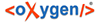To edit the hieroglyphs of your text, you need to switch to the Sign Text Editor and then open the Hieroglyph Type Writer (HTW). HTW is based on JSesh application, created by Serge Rosmorduc.
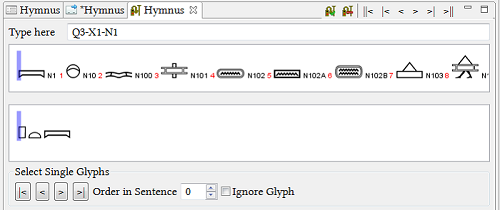
- Click on a transliterated lemma in the Sign Text Editor tab, the word will be highlighted yellow. In the Hieroglyph Type Writer tab click into the "Type here" text field - this is where the hieroglyph input takes place. There are two different ways to enter the hieroglyphs. The first one is to enter the numbers of the Gardiner sign list (e.g. F18). The second is to enter the transliteration according to the Manuel de Codage rules.
- When entering the first letters of a transliteration of a lemma, the programme will
present you a list of hieroglyphs to choose from. Every hieroglyph has a number in red
appearing next to it. To select a sign which does not appear on the first position on the
list, press CTRL button on your keyboard and a number corresponding to the red number of
the chosen sign. E.g. in the following screenshot there are four options presented for the
input of the letter 'n'. If you would like to select the N35B-sign you would have to press
CTRL+3.
Afterwards, a Gardiner number will appear in the "type here" field and you will be able to continue hieroglyph input normally.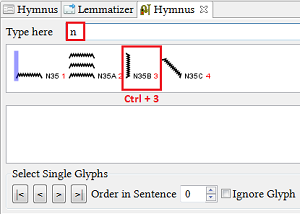
Separate the hieroglyphs of a word either only by "-" between the hieroglyphs (then all signs will be written one behind the other) or group them according to the "Manuel de Codage" rules with "-", "*" and ":". For more details see the section Grouping Hieroglyphs.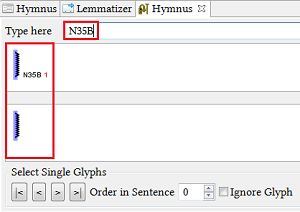
NOTE: Do not use the space bar to separate the signs.
- In order to confirm the input of the signs and end the work on one word, either press ENTER on your keyboard, or click the icon of the scribal tool in HTW. You can also simply click on another word in the Text Editor if the word on which you would like to work is not the next one. Additionally, you can navigate between the words with the following icons in the HTW: ||< and >|| will bring you to the first and last word of the document respectively.|< and >| will bring you to the word at the beginning and end of the line respectively (the line as it appears in the Sign Text Editor, not the line of the given text), < and > will bring you to the previous and next word respectively. Furthermore, a Tool-tip will be displayed on mouse-over for each icon.
- After the input and confirmation of the signs, upon returning to a transcribed word,
Gardiner numbers of the signs will be shown in the "type here" field, even if the signs
were initially entered as "Manuel de Codage" transliteration. In order to see the number
sequence, select an already processed word.
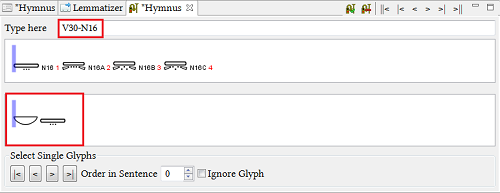
- If you need to correct an already confirmed word, you can return to it by clicking on it
in the Sign-Text-Editor or by using the previously described navigation icons and then
making alterations in the "Type here" input field. If you need to delete the already
entered hieroglyphs, you can simply use BACKSPACE or DELETE button on your keyboard and
confirm by pressing ENTER. You can also click on the
 "Remove
Hieroglyph Data" in the toolbar in the upper right corner, after clicking the chosen
word.
"Remove
Hieroglyph Data" in the toolbar in the upper right corner, after clicking the chosen
word.