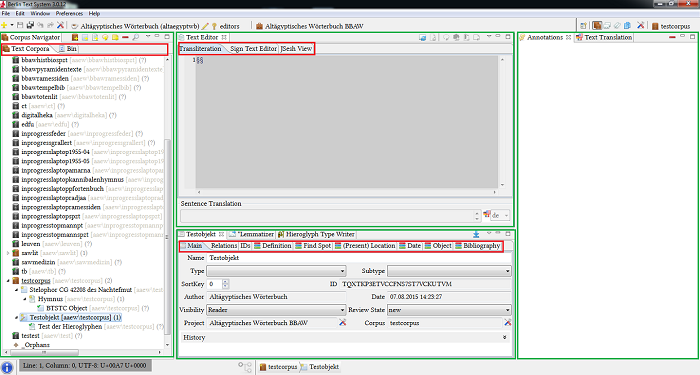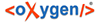This chapter provides the brief introduction to the BTS User Interface (UI).
The BTS program window is split into four major sections:
The Menu bar and the Toolbar are located at the top of the program window. At the bottom of the program window the Status bar is displayed. The area between Toolbar and Status bar is called Workspace. The contents of the Workspace change depending on the viewing mode. BTS has four such modes, activated by clicking on a relevant button on the Toolbar:
![]() Text Corpus view
Text Corpus view
![]() Lemma view
Lemma view
![]() Thesaurus view
Thesaurus view
![]() Abstract Text view
Abstract Text view
Within each view there is a number of windows, which may include tabs and sub-tabs. Tabs can be freely moved and even drag-&-dropped outside of the BTS program interface into a separate window.
The default arrangement of the windows is currently the following (see the screen-shot below):
- "Navigator" window on the left
Depending on the view selected, it can be called Corpus-, Thesaurus- or Lemma Navigator. The tabs are the following: for the Corpus Navigator: "Text Corpora" + "Bin"; for the Lemma Navigator: "WL" + "Bin"; for the Thesaurus Navigator: "Thesauri" + "Bin"; and for the Abstract Text Navigator: "Ths" + "Bin".
- "Annotation and Translation" window on the right
In Lemma and Thesaurus view the "Translation" tab is not displayed.
- "Editor" window at the top center
In Text Corpus view this window contains "Text Editor" tab with three sub-tabs: "Transliteration", "Sign Text Editor" and "JSesh View". In Lemma view it is called "Lemma editor" with no sub-tabs. Abstract Text view contains both "Text editor" and "Abstract text editor" tabs.
-
"Passport Data Editor", "Lemmatizer" and "Hieroglyph Type Writer (HTW)" as one window at the bottom center
At the bottom three tabs are grouped together in one window. The Text Corpus and Lemma views display all three. Thesaurus and Abstract Text views have only "Passport Data Editor" tab.
NOTE: as soon as a database object is selected in the Navigator window, the titles of the tabs "Text Editor", "Passport Data Editor", "Lemmatizer" and "Translation" adopt the selected database object name.