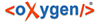The "Corpus Navigator" tab is by default located on the left side of the "Corpus" work space. Here you can see the position of the text in the corpus, which is displayed hierarchically. You can navigate through the hierarchical "tree" by clicking or using the "up" and "down" arrow keys on your keyboard.
![]() marks all activated corpora, for which you have the updater or
reader role.
marks all activated corpora, for which you have the updater or
reader role.
![]() marks all
other corpora.
marks all
other corpora.
"Corpus Navigator" has two tabs: ![]() "Corpora" and
"Corpora" and ![]() "Bin". By default the tab "Corpora" is activated. In "Bin" you can find
your deleted texts and objects.
"Bin". By default the tab "Corpora" is activated. In "Bin" you can find
your deleted texts and objects.
At the top of the "Corpus Navigator" window there are several buttons. Two of them - ![]() and
and ![]() - are also available in
other windows and are therefore explained in "Common
features"- section.
- are also available in
other windows and are therefore explained in "Common
features"- section.
"Corpus Navigator"-specific buttons are the following:
![]() "New Corpus":
Click to create a new corpus.
"New Corpus":
Click to create a new corpus.
![]() BUG: the path, shown in
brackets, contains a default corpus, and not where the obejct has really been
created!
BUG: the path, shown in
brackets, contains a default corpus, and not where the obejct has really been
created!
![]() "addNewText": Add a
"child" text to the selected corpus
BUG: the path, shown in
brackets, contains a default corpus, and not where the obejct has really been
created!.
"addNewText": Add a
"child" text to the selected corpus
BUG: the path, shown in
brackets, contains a default corpus, and not where the obejct has really been
created!.
![]() "addAnnotation": Add an annotation to active text.
CLARIFY: Annotation can be
added to Corpus / Object / Text. Is this OK?
"addAnnotation": Add an annotation to active text.
CLARIFY: Annotation can be
added to Corpus / Object / Text. Is this OK?
![]() "Delete": Delete
selected element in the "Corpus Navigator". You can find it under the header "Bin" to restore or
permantly delete it. FEATURE
REQUEST: Abfrage fehtl: Do you really want to delete the selected object?
"Delete": Delete
selected element in the "Corpus Navigator". You can find it under the header "Bin" to restore or
permantly delete it. FEATURE
REQUEST: Abfrage fehtl: Do you really want to delete the selected object?
![]() "Open Simple Search
Dialog": Open a search dialog.
Click to get information on
encoding your search. [LINK]
"Open Simple Search
Dialog": Open a search dialog.
Click to get information on
encoding your search. [LINK]
Clicking on the triangle will display the drop-down menu with the following entries:
![]() "Edit Updaters /
Readers" and
"Edit Updaters /
Readers" and ![]() "Open
revision history" share the functionality with the eponymous entries in the menu bar.
"Open
revision history" share the functionality with the eponymous entries in the menu bar.
"Filter" - filters the corpora acoording to certain criteria.
"Delete permanently" - deletes the selected object.
"Restore" - restores the selected object (moves it from "Bin" to "Corpus Navigator" tab).