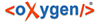The "Edit" menu contains the following enties: "Edit", "Edit current project", "Edit Updaters/Readers", "Open Conflict Dialog", "Open Revision History"
Edit
BUG: Currently no function
Edit current Project
On click the "Edit Project Name" window comes up, where you can edit the current project's name and description.
IMAGE: Images/Edit_Current_Project_Next.PNG
"Next >" leads to "Project Connection Settings" window. Here you can enter your connection type (BTS uses "couchdb"), "Server URL" and the Database Path.
IMAGE: Images/Edit_Current_Project_Next.PNG
Clicking on "Next >" will display a window to select additional features, such as corpus data, thesaurus data and wordlist data. Select the relevant checkboxes and click "Next".
IMAGE: Images/New_project_features.PNG
In the "Project Database Collection" window you can add the existing databases to the new project. You can edit the name of the collection upon clicking the "Edit" button.
IMAGE: Images/Edit_Current_Project_DatabaseCollection.PNG
"Finish your project with "Finish". To go to the previous window you can always click "< Back". Cancel the whole new project with "Cancel".
Edit Updaters/Readers
This option allows you to set user roles for the current database object (corpus, text, lemma, thesaurus entry etc.). The option is activated only if any object has been selected in the windows "Corpus navigator", "Lemma navigator" or "Thesaurus navigator".
Clicking on "Edit Updaters/Readers" entry will open the window under the same name.
IMAGE: Images/EditUpdaters_Readers.PNG
BUG: Clicking anywhere will make the window disappear, but it reappears at the next click (BUG NUMBER ????).
On the left side of this window click on a user role. Currently two user roles are offered: Readers and Updaters. Select the user or user group from the drop-down menus, appearing on the right side of the window. Click on "Assign role to user" or "Assign role to whole user group" to assign a user /user group to a role. The selected user / user group will then appear under the relevant role on the left.
IMAGE: Images/EditUpdaters_Readers_Readers.PNG
Click "Save and Close" to save your changes.
Open Conflict Dialog
BUG: Currently no function
![]() Open Revision History
Open Revision History
BUG: Clicking leads to an "Internal Error"-message.