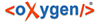
| UI Reference / Menu bar | |
Clicking on "File" opens a menu with the entries "New" / "New Project", "Insert", "ExitBTS" and "RestartBTS". The following will provide the description of each entry.
New Project
When you choose to create a new project, the "Edit project name" window appears. Here you can enter the project name, prefix (how it is reached in the database) and a description (optional).
Images/New_project.png
"Next >" leads to "Project Connection Settings" window. Here you can enter your connection type (BTS uses "couchdb"), "Server URL" and the Database Path.
Images/New_project_settings.png
Clicking on "Next >" will display a window to select additional features, such as corpus data, thesaurus data and wordlist data. Select the relevant checkboxes and click "Next".
Images/New_project_features.PNG
In the "Project Database Collection" window you can add the existing databases to the new project. You can edit the name of the collection upon clicking the "Edit" button.
Images/New_project_expert.PNG
Finish your project with "Finish". To go to the previous window you can always click "< Back". Cancel the whole new project with "Cancel".
Insert
BUG: Currently no function
Exit BTS
Click to exit the programme.
Restart BTS
Click to restart the programme.