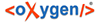BTS text editing tools include an annotation, a rubrum, a gloss or a comment, which can be applied to a word or a sequence of words, a sentence or several sentences.
What is the difference between an annotation, a subtext, a rubrum or a comment?
Annotation is intended to provide the extra-textual information for parts of the text, which may include bibliographical references via Thesaurus. Annotations can thus include meta-data. Annotations are not limited to one fragment, they can be connected with more than one section of a text. You can use annotation, for example, to divide your text into chapters (e.g. first part being a biography and the next an offering scene), as the titles of particular sections cannot be inserted in the transliteration in the Text Editor.
Subtext is use it to mark sections of a text in a case when the sequence of the chapters is not clear.
Gloss is a brief explanation of the meaning of a word in a text.
Rubrum is used to mark rubrum in the text.
Comment is an information to a text which can discuss problems of a phrase or a word but cannot be related to other sections (unlike annotations, comments cannot have meta-data such as e.g. bibliographical information).
To edit a text, use buttons above the "Text Editor" tab
Mark the sequence you want to annotate: for only one word you just place the cursor within the word; if the word comprises a single character only, place the cursor directly behind the character). You can create more than one annotation for the same token, and vice versa, the same annotation can be created for different tokens.
NOTE: If buttons are deactivated, click somewhere outside of your text and then again in it.
![]() Add Annotation
Add Annotation
Adds an Annotation to the selected part of your text. A grey bar appears in the "Annotation" tab to the right, with a thin like marking which part of the text the annotation refers to. It is possible to enter Passport Data, as you may want to provide meta-data (extra-textual information).
![]() Add Rubrum
Add Rubrum
Converts the selected part of the text into a rubrum, which is indicated by red color of the text and a grey bar on the right.
NOTE: Currently you cannot delete rubra via the "Undo" button.
![]() Add Subtext/Gloss
Add Subtext/Gloss
Can be used as either a subtext or a gloss. Clicking on a button will add a "child"-element of your text in the corpora tree. It can be edited like a regular text.
![]() Add Comment
Add Comment
Adds a comment to the selected part of the transliteration. This will be underlined yellow.
You can also use these functions via the drop-down menu that appears when you click on the triangle to the right of the annotation symbols.
The existing annotations are displayed in the Annotation tab on the right. A new annotation will appear at the bottom of this list. With the arrow on the right you can expand the annotation and see more information as well as further editing options.
You can delete the annotation by selecting it and clicking ![]() Delete in the upper right corner of the Annotations tab. A confirmation window will
appear, click "Delete" to confirm or "Cancel" if you changed your mind.
Delete in the upper right corner of the Annotations tab. A confirmation window will
appear, click "Delete" to confirm or "Cancel" if you changed your mind.