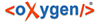An annotation can be a free annotation, a rubrum, a gloss or a comment by the translator. You can annotate a word or a sequence of words, a sentence or several sentences.
Mark the sequence you want to annotate (for only one word you just need to place the cursor somewhere in the word. BUG: sometimes the buttons may be shown as inactive, click somewhere outside of your text and then again into it, so that it works). Now choose the right kind of annotation with the buttons above the Texteditor:
![]() "Add
Annotation" adds an Annotation in the active part of your text. It is
indicated by a black bar.
"Add
Annotation" adds an Annotation in the active part of your text. It is
indicated by a black bar.
![]() "Add Rubrum"
converts the active lemma into a rubrum, which is indicated by red script in the text. Note:
At the moment you cannot delete lemmata via the "Redo" button.
"Add Rubrum"
converts the active lemma into a rubrum, which is indicated by red script in the text. Note:
At the moment you cannot delete lemmata via the "Redo" button.
![]() "Add
Subtext/Glosse" adds a subtext or glosse respectively as a "child" of your text. You can edit
it seperately.
"Add
Subtext/Glosse" adds a subtext or glosse respectively as a "child" of your text. You can edit
it seperately.
![]() "Add Comment"
adds a comment to the selected part. It will be underlined yellow.
"Add Comment"
adds a comment to the selected part. It will be underlined yellow.
You can also use those functions also via the dropdown menu that appears when you click the triangle to the right of the annotation symbols..
Depending on the kind of annotation you choose, different windows will open. Follow their instructions.
The existing annotations are displayed in the Annotation window on the right. The new annotation will appear at the bottom of this list. With the arrow on the right you can open the annotation and see more information as well as further editing options. It will also appear on the left in the Coprora view under the chosen text.
Subtext/gloss will be edited like a regular text.
You an annotation by selecting it and clicking ![]() "Delete" in the upper
right corner of the Annotations tab. A confiramtion window will appear, click Delete again to
confirm your decision or Cancel if you change your mind.
"Delete" in the upper
right corner of the Annotations tab. A confiramtion window will appear, click Delete again to
confirm your decision or Cancel if you change your mind.