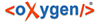Tool bar provides several "tools", which can be used per click. On "mouse-over" tooltips are displayed.
IMAGE: Images/Benutzeroberflaeche_Toolbar_markiert.jpg
![]() "New": Click the black
triangle on the right to open a context menu.
"New": Click the black
triangle on the right to open a context menu.
Images/Toolbar_add_Kontextmenu.jpg
Here you can choose entries to create a new corpus, a new text corpus object, a new text or an annotation. As long as you did not select a corpus in the Navigator window the enties int the menu are disabled.
![]() "Save": Save the
changes you made in the currently active text. As long as you did not work in the text it will
be inactive (grey) and after saving it will return to the inactive state.
NOTE: The current version
sometimes saves automatically when you leave a text.
"Save": Save the
changes you made in the currently active text. As long as you did not work in the text it will
be inactive (grey) and after saving it will return to the inactive state.
NOTE: The current version
sometimes saves automatically when you leave a text.
![]() "Save all": Save all
changes in all the texts you worked on.
"Save all": Save all
changes in all the texts you worked on.
![]() "Undo (Ctrl+Z)": Undo
the last action.You have to be in the same view where you made your change (same
transliteration, translation etc.). Corpora/objects/texts created mistakenly cannot be deleted
this way (delete units).
"Undo (Ctrl+Z)": Undo
the last action.You have to be in the same view where you made your change (same
transliteration, translation etc.). Corpora/objects/texts created mistakenly cannot be deleted
this way (delete units).
![]() "Redo": Reverse last
"undone" action.
"Redo": Reverse last
"undone" action.
![]() :
"Preferences": is available frour times on the tool bar and leads to either "Project Settings"
or "Corpus Settings" section of the Preferences window.
:
"Preferences": is available frour times on the tool bar and leads to either "Project Settings"
or "Corpus Settings" section of the Preferences window.
Next to the cup ![]() the
currently logged in user is shown. Next to pencil
the
currently logged in user is shown. Next to pencil ![]() and key
and key ![]() the userrole is
visible.
the userrole is
visible.
![]() displays the name
of the current project.
displays the name
of the current project.
![]() "Open
Perspective...": Opens a window, where you can choose different work spaces: Lemmal, Corpora and Thesaurus. In this window select the preferred view and click
"OK". A quick switch to a work space is possible using the following icons to the right of
"Open
Perspective...": Opens a window, where you can choose different work spaces: Lemmal, Corpora and Thesaurus. In this window select the preferred view and click
"OK". A quick switch to a work space is possible using the following icons to the right of
![]() :
:
![]() "Textcorpus":
leads to the "Corpus" work space
"Textcorpus":
leads to the "Corpus" work space
![]() "Lemma": leads to
the "Lemma" work space
"Lemma": leads to
the "Lemma" work space
![]() "Thesaurus": switches
to Thesaurus. The currently active view is encircled.
"Thesaurus": switches
to Thesaurus. The currently active view is encircled.
To the right of ![]() you
can see your main working corpus. At startup "No Corpus" is displayed. To set the corpus click
you
can see your main working corpus. At startup "No Corpus" is displayed. To set the corpus click
![]() "Preferences"
image, which will forward you to the Corpus
Settings.
"Preferences"
image, which will forward you to the Corpus
Settings.